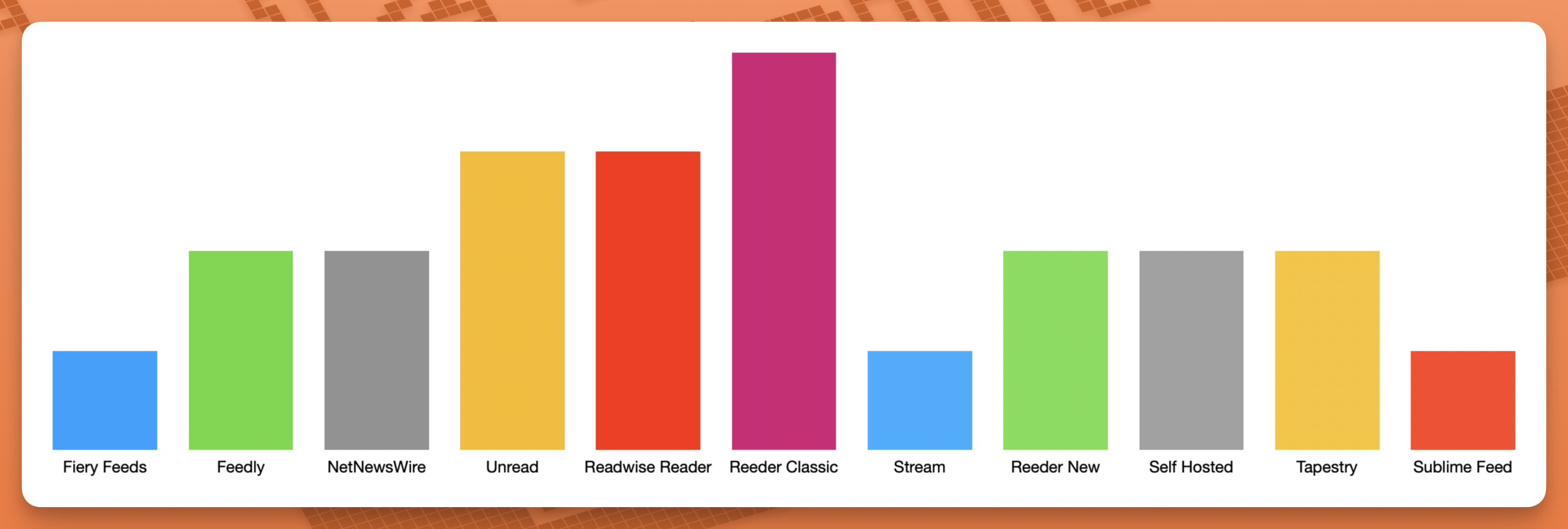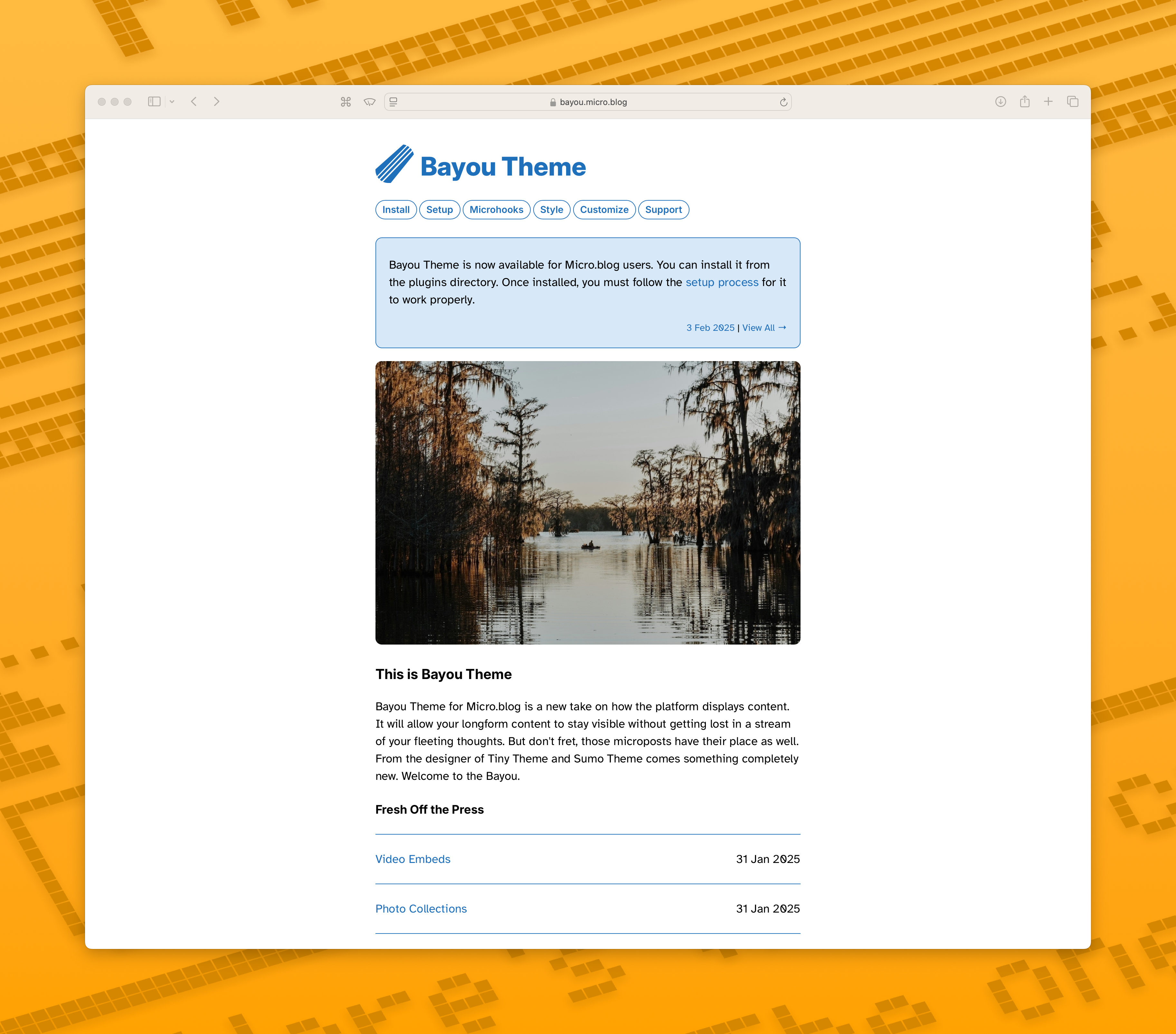Tiny Theme 3
I’ve been working hard on a major update to Tiny Theme. If all goes well, it should be released in the next couple of weeks. It’ll include internationalization support (currently 10 different languages), better date formatting, category counts, and summary callouts. You’ll be able to choose your browser accent color, disable footer credits, and more in the settings page without needing to code anything.
I’ve also created a design/development mode that can help when you’re trying to tweak the theme using css. There’s more than that too. If you’re currently using Tiny Theme, all microhooks should seamlessly work between versions. Let me know if you’re interested in beta testing.
Screen Recording
I’ve been doing more screen recording projects lately, and that got me looking into the different software packages. I’ve used things like Loom, CleanShot X, and Quicktime in the past. They’re all tremendous, but I wanted to...